Creating a Question Template
To create a new question template, perform the following steps:
-
Open the Admin tab.
-
Under Site Management, select Questions > Template Manager. The Template Manager View opens.
-
Click Add Template. The Question Template Properties dialog box opens.
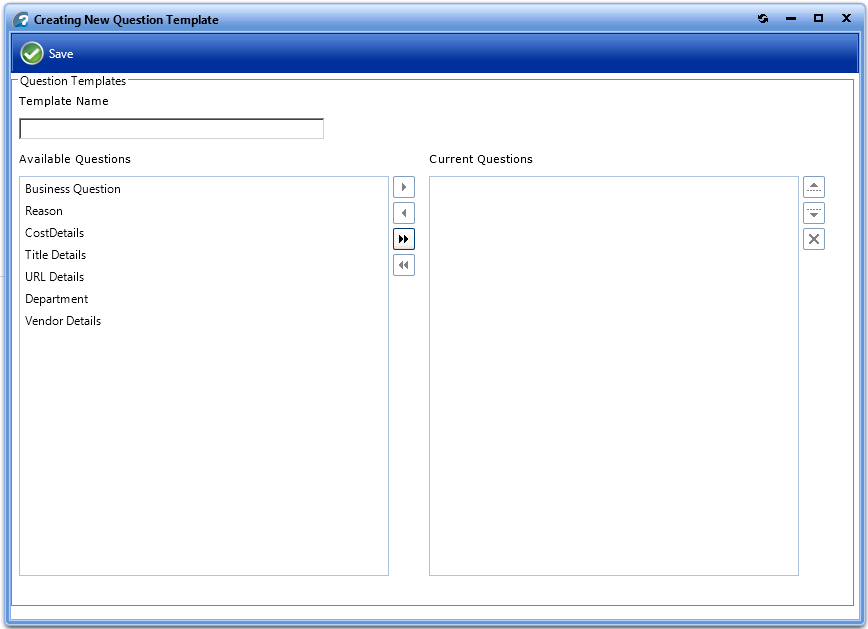
-
In the Template Name field, enter
Business Reason. -
In the Available Questions list, select Reason and click the right arrow button to move it to the Current Questions list.
-
Move the Department question from the Available Questions list to the Current Questions list.
-
Click Save. A message stating that the template was successfully created is displayed.
-
Close the Question Template Properties dialog box. The new question template is now listed on the Template Manager View.
See Also