Creating a Task Sequence Catalog Item for OSD Deployment
A task sequence is a mechanism used in System Center 2012 Configuration Manager for performing multiple steps or tasks on a client computer at the command-line level without requiring user intervention. Task sequences are used by SCCM to deploy operating systems.
To create a task sequence catalog item, perform the following steps:
-
If you want to create a licensed Software catalog item, make sure that you have performed the steps in Connecting to the Flexera Service Gateway.
-
Under Catalog Management, select New Catalog Item Wizard. The Catalog Item Type panel of the New Catalog Item Wizard opens.
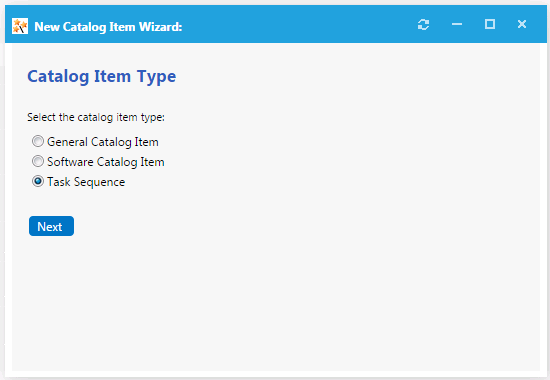
-
Select Task Sequence and click Next. The SCCM 2012 Task Sequences panel opens.
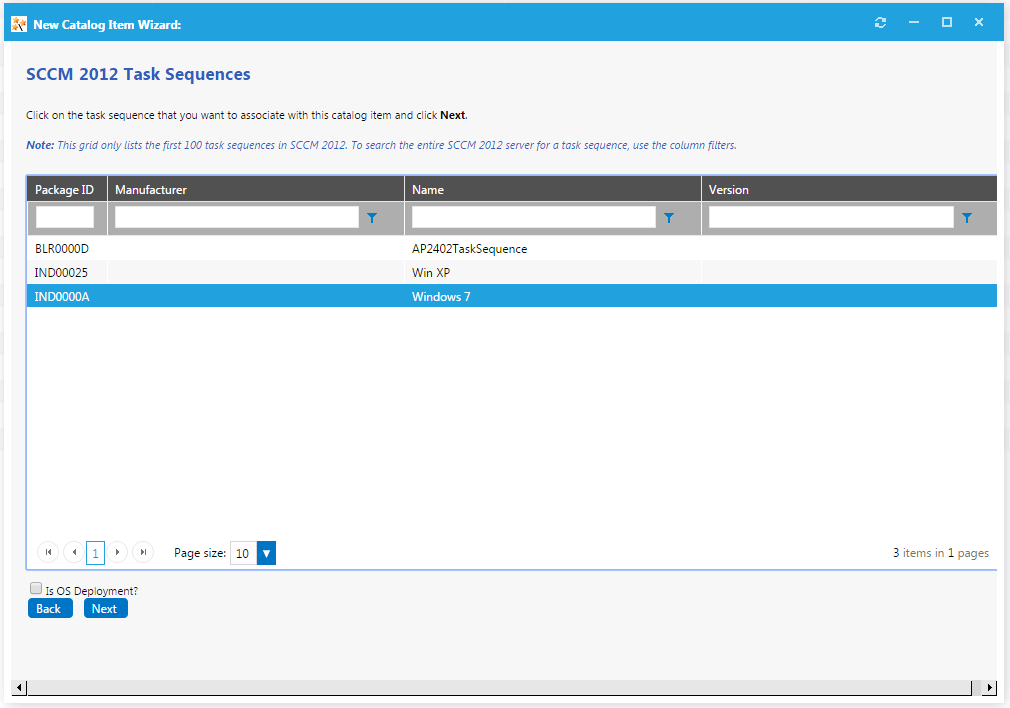
-
Select the task sequence that you want to associate with this catalog item.
-
If the selected task sequence is used to deploy an operating system, select the Is OS Deployment? option.
-
Click Next. The Catalog Item Title and Category panel opens.
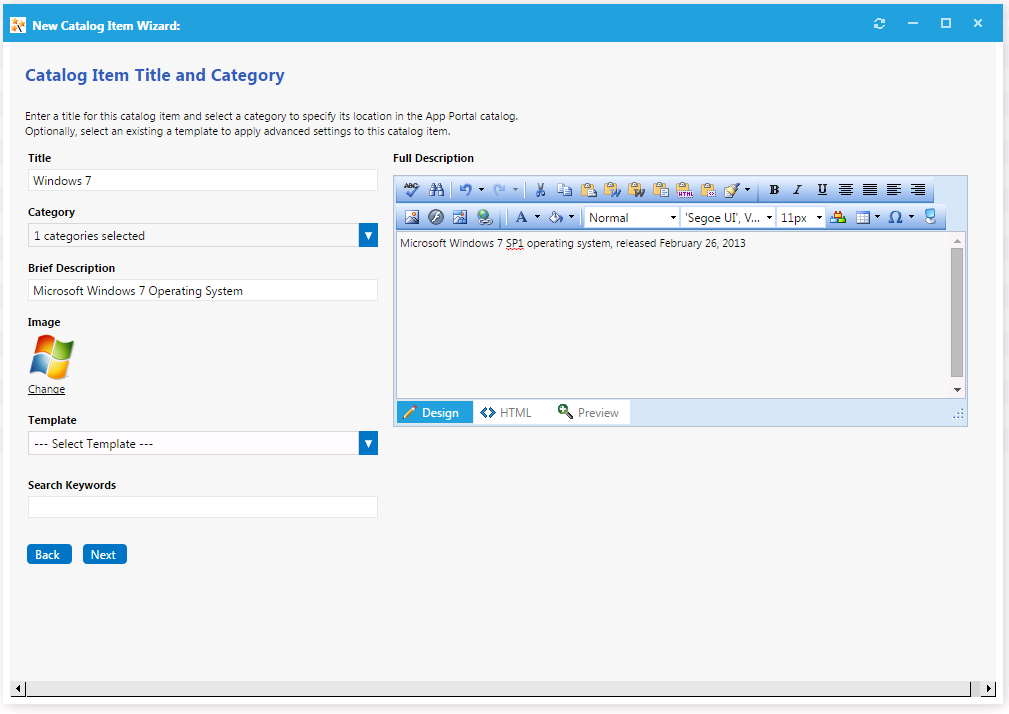
-
In the Title field, enter a title to identify this catalog item in your App Portal storefront. By default, the name of the task sequence that you selected is listed in this field.
-
From the Category field, select a category to specify this catalog item’s location in the App Portal catalog. You are required to select at least one category, but you may select more than one.
-
In the Brief Description field, enter the text that you want to display under the catalog item Title in the App Portal storefront.
-
By default, a generic icon is associated with this catalog item. To associate a custom icon to this catalog item, click Change to open the Image Selection dialog box and select a
.gif,.jpg, or.pngicon file.tipFor best results, the uploaded image should be 80 px by 80 px or larger.
-
Optionally, from the Template list, select an existing template to apply advanced settings to this catalog item.
noteFor more information, see Creating a Catalog Item Template.
-
In the Search Keywords text box, enter single words that an end user might enter when searching for this catalog item.
-
In the Full Description text area, enter a longer description of this catalog item, and use the items on the toolbar to format it.
The text entered in the Title, Brief Description, and Full Description fields will be displayed as follows:
-
Title�—The text entered in the Title field along with the catalog item icon, will be displayed when viewing this catalog item on the Browse Catalog tab.
-
Brief Description—When viewing catalog items in list view, the brief description will also be visible:
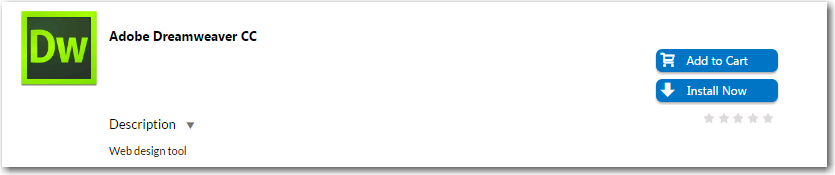
-
Full Description—The text entered in the Full Description field will be displayed when a catalog item is viewed in its detail view, which is opened by clicking on the catalog item name in either the list or card view.
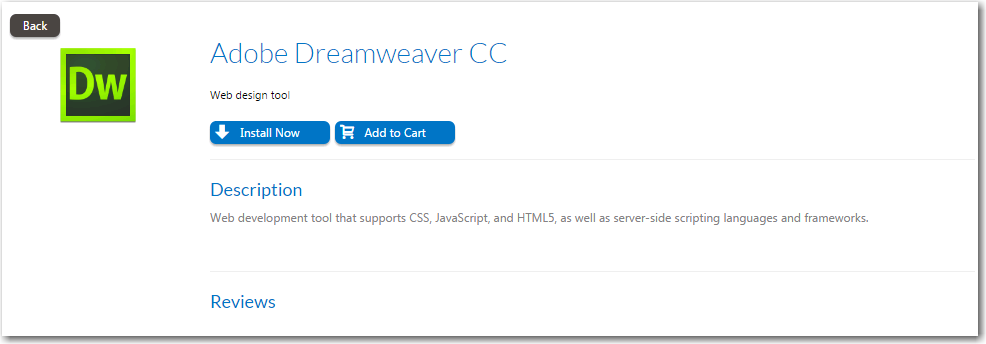
-
-
When you are finished editing the fields on the Catalog Item Title and Category panel, click Next. If you are connected to FlexNet Manager Enterprise Suite, the Flexera ID panel opens.
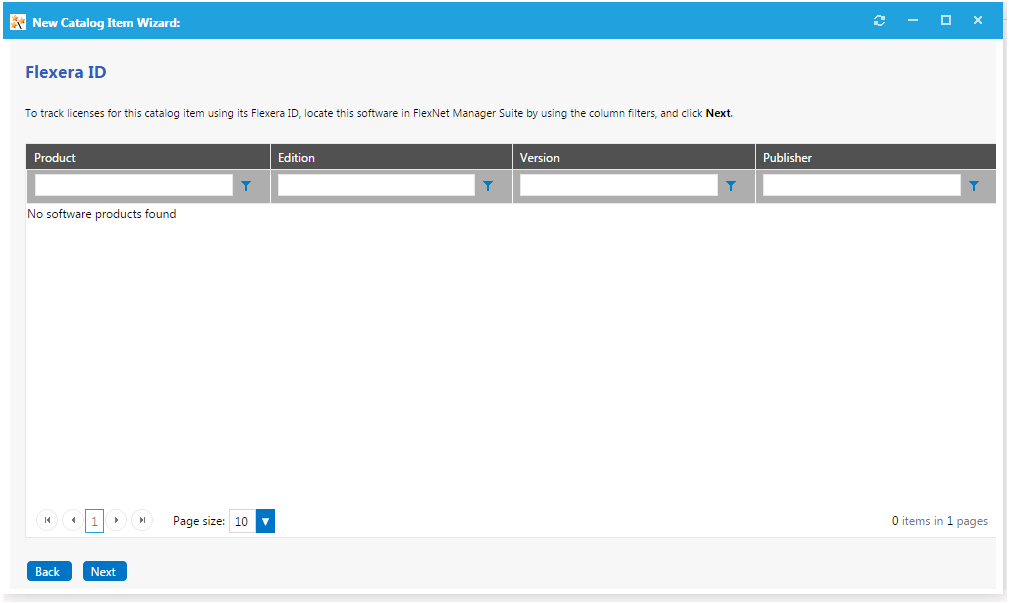
-
To track licenses for this catalog item using its Flexera ID, use the column filters to locate this application or package in FlexNet Manager Suite, select it, and click Next. The SCCM 2012 Task Sequence Deployment Settings dialog box opens.
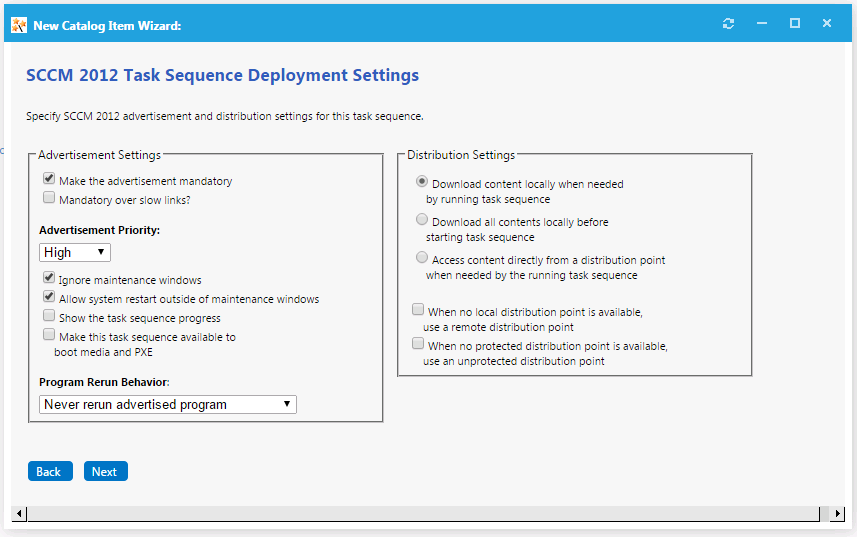
-
Specify the following deployment settings:
Property Description Make the advertisement mandatory Select this option to make this task sequence a mandatory installation for all clients of the associated advertised group. Mandatory over slow links? Select this option to require that the installation is run even when a client has a slow connection.
If this option is not selected, the SCCM client agent will not perform the installation if the client has a slow connection, but will perform the installation if the client is connected over a regular LAN connection.Advertisement Priority Specify the priority of the advertisement: High, Medium, or Low. Ignore maintenance windows Select to have the advertised program ignore maintenance windows while the program is running. Allow system restart outside of maintenance windows Select to allow the advertised program to restart the client even if the restart would occur outside a maintenance window. Show the task sequence progress Select to make the task sequence progress bar visible to users. Make this task sequence available to boot media and PXE Select to make the advertisement available to boot media and PXE clients. Program rerun behavior Specifies whether the advertised program will be rerun on the client computer if it has previously been run before the scheduled mandatory time. Select one of the following options:
Never rerun advertised program —The program will not be rerun on the client if the program has previously been run on the client, even if the program originally failed or the program files have been changed.
Always rerun —The program will always be rerun on the client when the advertisement is scheduled, even if the program has already been successfully run.
Rerun if failed previous attempt —The program will be rerun when the advertisement is scheduled only if it failed on the previous run attempt.
Rerun if succeeded on previous attempt —The program will be rerun only if it has previously run successfully on the client.
Note: This option is only enabled if Make the advertisement mandatory is also selected.Download options Select one of the following options to specify how content will be downloaded from the distribution points when a distribution point is available locally:
Download content locally when needed by running task sequence
Download all contents locally before starting task sequence
Access content directly from a distribution point when needed by the running task sequenceWhen no local distribution point is available, use a remote distribution point Select this option to specify that when no distribution point is available locally, run the program directly from a remote distribution point. When no protected distribution point is available, use an unprotected distribution point Select this option to permit a client to use an unprotected distribution point if content is not immediately available on its protected distribution point.
If this option is not selected, the client will not use unprotected distribution points. -
Click Next. The Ready to Create panel opens.
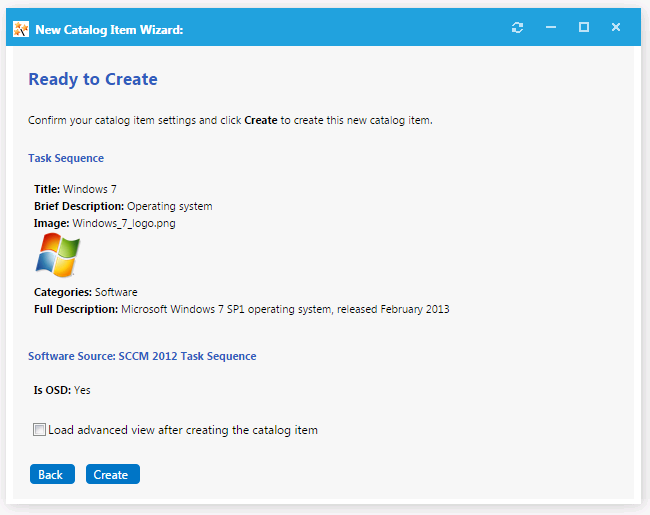
-
If, after this catalog item is created, you want to immediately open this catalog item’s Catalog Item Properties dialog box, where you can specify advanced settings, select the Load advanced view after creating the catalog item option.
-
Review the summary information and then click Create to create this new catalog item. The catalog item will now be listed on the Browse Catalog tab in the category you selected.
After creating a catalog item, you can edit its basic and advanced settings on the Catalog Item Properties dialog box, as described in Setting Catalog Item Properties.